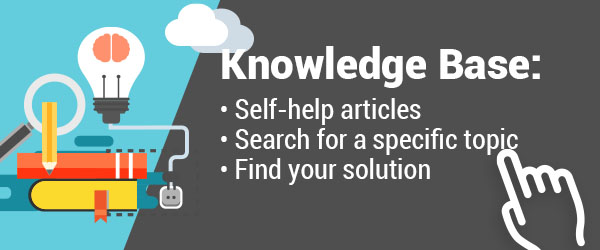AVerVision VP-1 Downloads
- AVerVision VP-1 User Manual (Updated: 01/15/2008)
AVerVision VP-1 FAQ
There is no picture on the presentation screen.
- Check all connections again as shown in the user manual.
- Verify the setting of the display output device; make sure it is set to the right input/channel.
- If you have a laptop connected to the document camera and cannot see the desktop on the presentation screen, please make sure to set your laptop to dual screen display mode.
- Check the TV/RGB switch on the side of the camera and set it accordingly to your display device type.
I have set up the VP-1 and checked all the connections as specified in the user manual but I cannot get a picture on the preferred presentation screen.
- The unit’s power button turns Red in standby mode. Press the POWER button again to turn and the LED light will turn Green.
- The default camera display resolution setting is on 1024X768. If your output device does not support this resolution; Adjust the resolution dip switch on the side of the document camera accordingly.
- If your output device is a TV or any analog device, please switch the TV/RGB dip switch to TV.
The picture on the presentation screen is out of focus.
- Check your output device’s focus adjustment.
- Press the auto focus button on your document camera’s control panel.
- Power-cycle your camera.
There is no computer signal on the presentation screen.
- Check all cable connections among the display device, VP-1 and your PC, replace cables if necessary.
- Connect your PC to the VP-1 first before you power on your computer.
- Make sure to switch your Laptop to dual screen display mode by holding Fn and repeatedly toggling the F5 key. For different command, please refer to your laptop manual.
Can you save images with the VP-1?
No. The VP-1 does not have a capture function nor does it have internal memory.
Can you use the AVervision software with the VP-1?
No. The VP-1 does not have a USB port therefore you cannot connect this camera to your computer to use the Software.
Is there a light source on the VP-1?
No. The VP-1 does not have a built in lamp, it uses ambient light in your environment.
TThe brightness on the presentation screen is dark and unreadable
- Press the Brightness level control buttons on the control panel to adjust the brightness.
- Make sure there is sufficient lighting in the room.
- Your projector’s bulb may need to be changed.
For more AVerVision VP-1 Q&A please visit this page