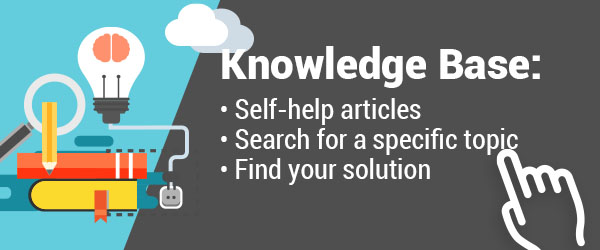300AFHD Document Camera Downloads
- AVerVision 300AFHD User Manual (Updated: 8/5/2015)
- AVerVision 300AFHD Quick Reference Guide
- AVerVision 300AFHD Datasheet
A+ Suite
- Download for :
- Windows
- Mac
- iPad
- Chromebook
New version:
- A+ Suite V2.7.2192.195 - Windows
- A+ Suite V2.7.2192.195 - Windows Server Deployment (Sphere2 Only MSI)
- Release Note
- What's New
Previous version:
- A+ Suite V2.7.2188.192 - Windows
- A+ Suite V2.7.2188.192 - Windows Server Deployment (Sphere2 Only MSI)
- A+ Suite v2.7.2185.186 - Windows
- A+ Suite v2.7.2185.186 - Windows Server Deployment (Sphere2 Only MSI)
- A+ Suite v2.7.2178.179 - Windows
- A+ Suite v2.7.2178.179 - Windows Server Deployment (Sphere2 Only MSI)
New version:
- A+Suite (Mac) V2.5.2161.162 + Wifi dongle driver v5.0.8 - Mac
- MAC Office Add-ins Uninstaller - Mac
- Release Note
- What's New
- A+ Suite Office Addin Uninstaller for 2011
- A+ Suite Office Addin Uninstaller for 2016
- Mac Office Add-ins Uninstaller SOP
Previous version:
- A+ Suite V2.5.2154.155 - Mac
300AFHD Document Camera FAQ
300AFHD Troubleshooting (Advance)
This issue could be derived from Google Chrome's WebUSB API. Which is on by default for older versions of Chrome. Google has since updated the Chrome browser to disable this API for the newest release. With the older browser, this issue happens in the situation where the user didn’t close the chrome browser before plugging-in the camera. When Chrome is open, it will automatically try to find a driver for our doc cam online. Therefore, interrupting the default driver that is already loaded by our software. The issue results in camera sometimes connecting, sometimes not. Therefore upgrading your Chrome browser should technically resolve this issue. If still have issues, please make sure no other application is accessing the camera on your laptop. Applications such as Skype, Hangout, Adobe Connect, can lock up the camera when it’s executed in the background.
If you have a MacBook (Standard & Air), try the following steps:
- Disconnect the USB cable from your MacBook.
- Restart the MacBook.
- Download/Install the latest A+ Suite Version from here
- Launch Sphere2 software.
- Connect USB cable from your AVer camera to the MacBook again.
If you still have issues, please contact AVer tech support for a more in depth look at what could be causing the problem.